Resize Image for Instagram Online Without Cropping – 100% Free Tool
Resize Image for Instagram Online Without Cropping
Struggling to fit your image into Instagram’s strict photo dimensions? Whether it’s for a square post, story, or profile picture, uploading without resizing can lead to awkward crops, poor quality, or misaligned visuals. That's why you need an image resizer for Instagram that adapts your photos to Instagram’s layout without losing quality or getting cut off.
Shrink Snap makes it easy to resize image for Instagram online—free, fast, and without cropping. With support for posts, stories, reels, and profile pictures, it’s the all-in-one solution for creators and marketers alike.
Why You Need to Resize Image for Instagram Without Cropping
Instagram auto-crops images that don’t match its predefined ratios, which can ruin your composition or cut out key visual elements. Using a tool that lets you resize image for Instagram without cropping ensures your entire image is displayed exactly as intended.
Shrink Snap supports options like fit-to-frame and auto-padding to help you preserve your image’s full content, making it ideal for:
Portraits
Product photos
Landscapes
Infographics
Logos and graphics
Related Tool You May Like It if you need to reduce your image size
Resize Image for Instagram Free With Shrink Snap
Shrink Snap is a completely free tool to resize image for Instagram online. You don’t need to install software or sign up. Upload your image, choose a format (post, story, profile, reel), and let Shrink Snap do the rest—no cropping, no distortion.
✔ 100% Online – No Downloads
✔ Fast and Easy Interface
✔ Resize for Instagram Profile, Stories, Reels & More
✔ Works on All Devices – Desktop & Mobile
✔ Free for Unlimited Use
Instagram Image Size Guidelines (2025)
Before uploading to Instagram, make sure your image matches these recommended dimensions:
Square Post: 1080 × 1080 px
Portrait Post: 1080 × 1350 px
Landscape Post: 1080 × 566 px
Story or Reel: 1080 × 1920 px
IGTV Cover Photo: 420 × 654 px
Profile Picture: 320 × 320 px
Images that don’t follow these sizes may get automatically cropped, compressed, or displayed incorrectly. Shrink Snap’s built-in Instagram presets fix that with one click.
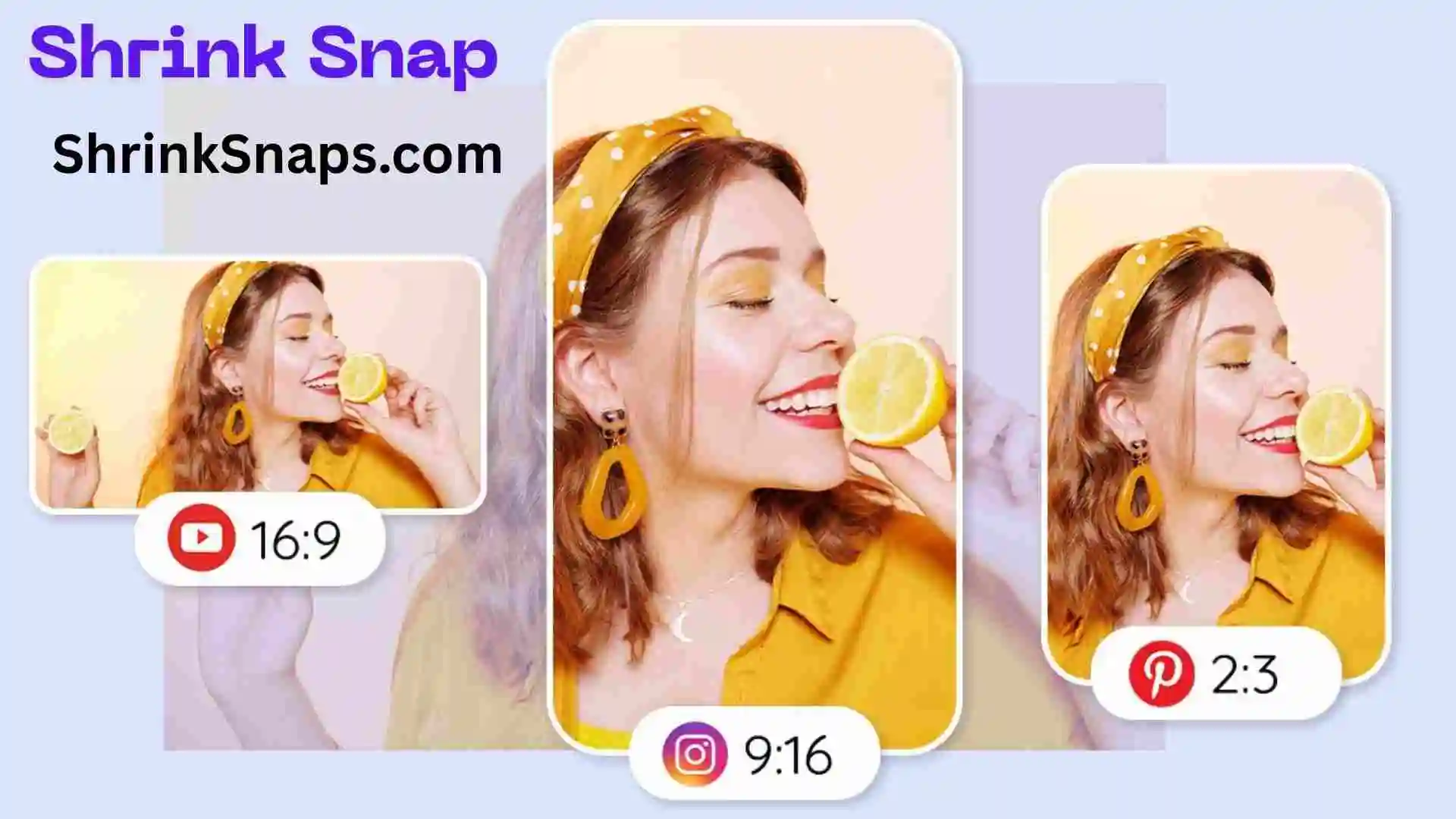
How to Resize an Image for Instagram
Resizing an image for Instagram ensures your photo looks sharp, well-framed, and correctly formatted for posts, stories, reels, or profile pictures. Here’s how to do it using Shrink Snap, a fast and free image resizer for Instagram:
✅ Step-by-Step Guide:
1. Go to Shrink Snap
Visit Shrink Snap online image compressor - the free online image resizer built for Instagram content.
2. Upload Your Image
Click “Upload Image” or drag and drop your photo (JPG or PNG). You can also batch-upload if resizing multiple images.
3. Choose Your Instagram Format
Select the right option depending on where you’ll post:
Square Post (1:1) – 1080 × 1080 px
Portrait Post (4:5) – 1080 × 1350 px
Landscape Post (1.91:1) – 1080 × 566 px
Story/Reel (9:16) – 1080 × 1920 px
Profile Picture – 320 × 320 px
Shrink Snap offers these as preset options for quick selection.
4. Select Cropping or Fit Option
Choose how your image will be resized:
Fit without cropping (adds padding or auto-adjusts)
Crop to fit (trim edges to fill the frame)
Custom aspect ratio (if needed)
5. Click “Resize”
The tool will process your image, optimize file size, and prepare it for Instagram—without compromising quality.
6. Download Your Resized Image
Click “Download” to save the perfectly sized image. It’s now ready to upload to your Instagram feed, story, or profile!
⚡ Pro Tip:
Want to resize image for Instagram without cropping? Use the “Fit with Padding” option in Shrink Snap to preserve the entire image with white or blurred borders.
How to Resize Image for Instagram Story Without Cropping
Instagram Stories require a specific aspect ratio (9:16). If your image doesn’t match it, Instagram will crop it. But with Shrink Snap, you can resize image for Instagram story without cropping in 3 steps:
Upload your image
Select “Instagram Story” preset
Download your fully resized image
Shrink Snap can either stretch, fit, or auto-pad the image to maintain its full composition while aligning with Instagram’s 1080x1920 pixel format.
Resize Image for Instagram Profile in Seconds
Instagram profile pictures appear in a circle format, so square images (320x320 px) are ideal. Use Shrink Snap to resize image for Instagram profile to fit exactly within the dimensions—without getting key areas cropped.
Pro tip: Keep important parts of your image (like faces or logos) centered to avoid circular crop issues.
Resize Image for Instagram Without Cropping Online Free
Looking for a free online tool to resize image for Instagram without cropping? Shrink Snap offers this exact functionality with:
Aspect ratio preservation
White or blurred padding for vertical/horizontal fit
No watermarks
Unlimited resizing for free
Perfect for influencers, small businesses, and anyone managing content across Instagram.
Resize Image for Instagram Without Cropping in Photoshop? Why Bother?
Sure, you can resize image for Instagram without cropping in Photoshop, but why go through a complicated editing process when Shrink Snap does it in seconds—online and free?
Shrink Snap is:
Beginner-friendly
No installation required
Mobile compatible
Optimized for Instagram image ratios
Unless you're a Photoshop expert, Shrink Snap is faster and easier.
Complete Support for All Instagram Formats
Shrink Snap helps you resize images for:
Instagram Feed (Square, Portrait, Landscape)
Instagram Stories
Instagram Reels
Instagram Profile Photos
IGTV Cover Photos
You don’t need to remember the dimensions—just pick the format, and Shrink Snap handles the rest.
Frequently Asked Questions
What is the best tool to resize image for Instagram?
Shrink Snap is one of the best free tools to resize image for Instagram. It supports all Instagram formats, maintains image quality, and allows you to resize without cropping—online and without downloading any software.
What are the correct Instagram photo size ratios?
Here are the most common Instagram photo size ratios: Square Post: 1:1 – 1080 x 1080 px Portrait Post: 4:5 – 1080 x 1350 px Landscape Post: 1.91:1 – 1080 x 566 px Instagram Story/Reel: 9:16 – 1080 x 1920 px Profile Picture: 1:1 – 320 x 320 px Shrink Snap automatically resizes your images to match these dimensions.
Can I resize image for Instagram online free?
Yes! Shrink Snap lets you resize image for Instagram online free. There’s no sign-up required, and the tool is accessible from desktop or mobile browsers.
How do I resize image for Instagram profile picture?
To resize image for Instagram profile, upload your photo to Shrink Snap, choose the “Profile Picture” preset (320x320 px), and click resize. The tool ensures your image fits the circular frame without losing important details.
Do I need Photoshop to resize image for Instagram?
No, you don’t need Photoshop. Shrink Snap allows you to resize image for Instagram without cropping or software—instantly, from your browser, with professional-quality results.
Can I resize image for Instagram story without cropping?
Yes. Shrink Snap supports resizing for Instagram stories without cropping. Select the 1080x1920 (9:16) format and choose “Fit with Padding” to keep your entire image visible.
What is the best way to resize an image for Instagram in 2025?
The best way to resize an image for Instagram is by using an online image resizer like Shrink Snap, which automatically adjusts your photo to Instagram’s recommended aspect ratios (1:1, 4:5, or 16:9) without losing quality or cropping important parts. It ensures your photos look perfect on the feed, stories, and reels.
What are the ideal image sizes for Instagram posts in 2025?
Instagram supports different image sizes depending on post type: Square posts: 1080 × 1080 px (1:1 ratio) Portrait posts: 1080 × 1350 px (4:5 ratio) Landscape posts: 1080 × 566 px (1.91:1 ratio) Stories & Reels: 1080 × 1920 px (9:16 ratio) Using these dimensions helps your images stay crisp and uncropped when uploaded.
How can I resize a photo for Instagram without cropping?
Use a smart resizer tool like Shrink Snap — it automatically fits your image into Instagram’s frame by adding balanced white or blurred borders. This way, your full photo fits on Instagram without losing any part.
How do I resize an image for Instagram without losing quality?
To resize without quality loss, use a compression-aware tool that keeps resolution intact. Shrink Snap uses adaptive scaling, meaning your photo size reduces but maintains detail and sharpness. Avoid screenshots or heavy cropping, as those cause pixelation after upload.
How do I resize images for Instagram on mobile?
You can resize images directly from your phone using tools like Shrink Snap Mobile, Canva, or Pixlr Express. These apps let you choose Instagram preset sizes like story (1080×1920) or feed (1080×1080) and export instantly for upload.
Why does Instagram crop my image?
Instagram automatically crops images that don’t match its supported aspect ratios. For example, if you upload a very wide photo, Instagram trims the sides to fit the feed. Resizing your photo to the correct dimensions (e.g., 4:5 for portraits) before uploading avoids unwanted cropping.
How do I make a full-size picture fit on Instagram?
To make a full-size photo fit, upload it through a resizing tool that adds padding or adjusts ratio automatically. Shrink Snap does this by adding minimal borders that maintain the image’s original look and prevent distortion.
What are the best free tools to resize images for Instagram?
Here are some top tools used by creators and businesses in 2025: Shrink Snap – AI-powered resizer and compressor (free + pro features) Canva – template-based resizer Pixlr – online photo editor with aspect-ratio control Fotor – quick resize for posts and stories
How can I resize images for Instagram Reels and Stories?
Reels and Stories require vertical format (1080×1920 px). Shrink Snap lets you upload any image and automatically resize it to the perfect 9:16 ratio. You can preview how it appears before posting.
How can I batch resize multiple images for Instagram?
If you handle multiple photos, Shrink Snap’s batch resizer lets you upload all at once and apply the same preset size. It’s perfect for brands maintaining a consistent feed layout.
Final Thoughts
Instagram rewards great visuals—and perfectly sized images are key to making an impact. Whether you’re building a brand, promoting products, or just sharing your creativity, resizing your images for Instagram should be quick and stress-free.
Shrink Snap gives you everything you need to:
Resize image for Instagram without cropping
Resize image for Instagram online, free
Match Instagram’s photo size ratio perfectly
Keep full quality with minimal file size
👉 Start resizing your Instagram images today with Shrink Snap – no downloads, no hassle, no cost.
Resize Image To 600x600 | Passport Size Maker | Resize Image To 300 x 300
